January 15, 2015
Deleting symbols with comma in the name
When importing symbols into the database, we may sometimes encounter situations, when as a result of user-mistake we import erroneous ticker names into our database. This may for example happen when we specify an incorrect column separator in ASCII importer (or use incorrect import definition that does not match the imported file) or when we use input file that contains commas when importing watchlist members using Symbol->Watchlist->Import.
As a result – we may end up with a ticker list like this:
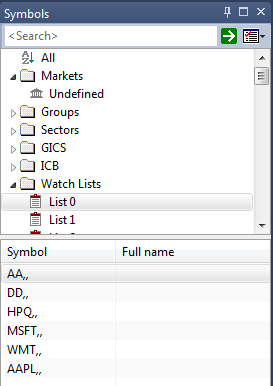
In this case marking the symbols in Symbols window and using Delete option from the context menu will not work, because AmiBroker treats the comma as a separator between symbols.
To solve the problem – with relatively few tickers we can always just open Symbol->Information window and fix the names in there. However – with a larger group of symbols it will not be very practical.
In such case, in order to delete the incorrect symbols from the database – we can use Symbol->Organize Assignments window, mark the tickers in left-hand-side panel and press Delete to remove these symbols.
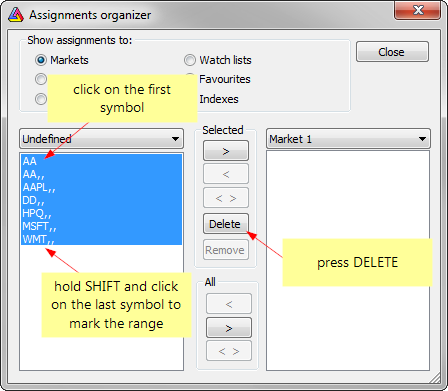
There is also a way to delete the symbols manually from the database folder by removing respective data-files. This requires the following steps:
- Exit AmiBroker
- go to respective subfolder of the database folder (in Windows Explorer)
- delete data-files for the particular symbols
- delete broker.master file from the database folder (it stores the symbol list)
- restart AmiBroker and load the database
 Filed by Tomasz Janeczko at 4:53 pm under Troubleshooting
Filed by Tomasz Janeczko at 4:53 pm under Troubleshooting
Comments Off on Deleting symbols with comma in the name