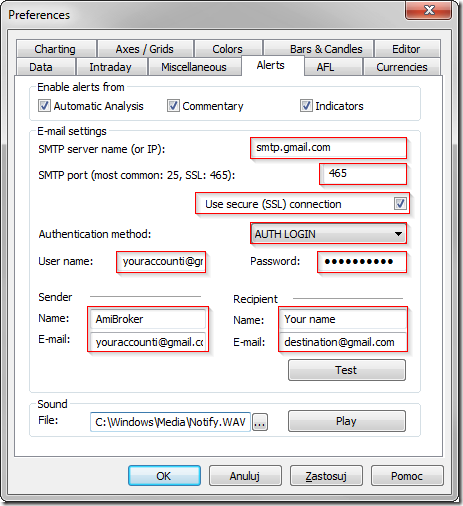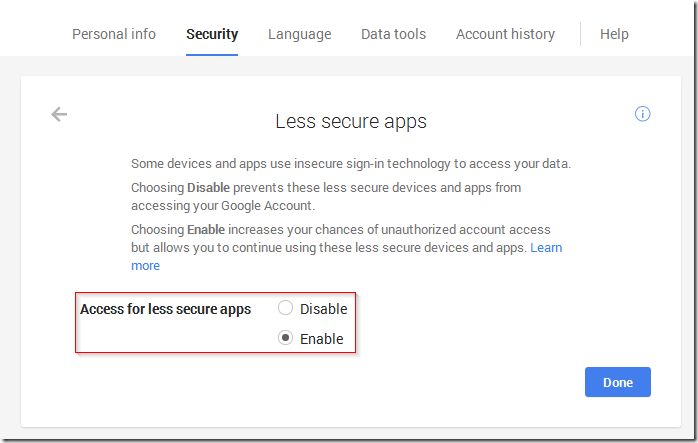November 12, 2014
How to configure alerts to work with SSL e-mail accounts
In order to send e-mail alerts to accounts requiring SSL (secure socket layer) connection you need to follow these steps:
- Download and run SSL add-on from: http://www.amibroker.com/bin/SSLAddOn.exe.
Extra steps for 64-bit installs only: By default EMailerSSL.exe program is installed into AmiBroker 32-bit installation folder – but it is also possible to use it with 64-bit version of AmiBroker with some additional steps:- Create C:\Program Files (x86)\AmiBroker folder (if 32-bit version of AB is not installed)
- Run SSLAddOn.exe from the link above
- Copy EMailerSSL.exe from C:\Program Files (x86)\AmiBroker folder to C:\Program Files\AmiBroker folder
- Configure account in the Tools->Preferences->Alerts, for example GMail configuration looks as follows:
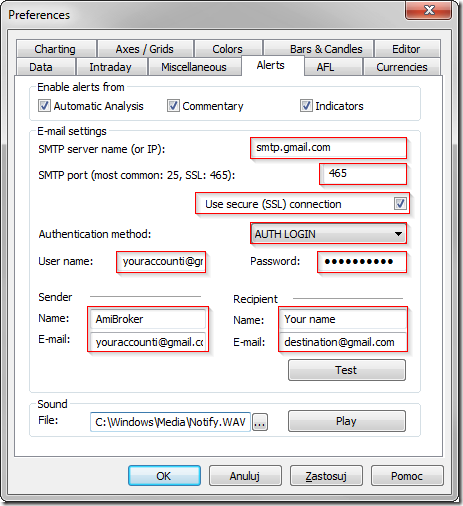
- In certain cases the e-mails may be blocked by default Gmail account settings. If the authentication fails with an error message, it may be required to visit: https://www.google.com/settings/security/lesssecureapps and switch Access for less secure apps to Enable as shown below:
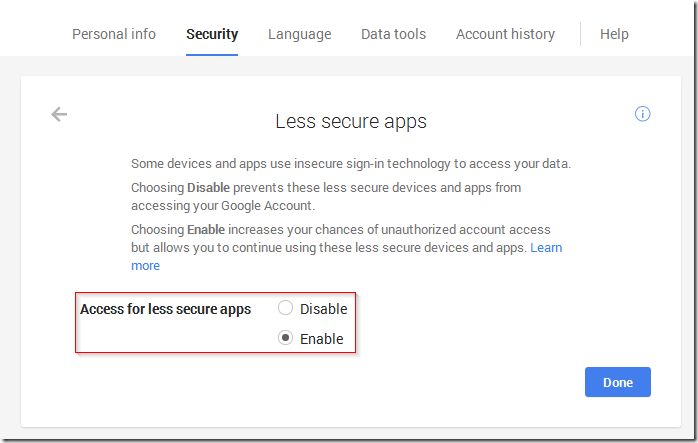
 Filed by Tomasz Janeczko at 2:45 pm under Installation
Filed by Tomasz Janeczko at 2:45 pm under Installation
Comments Off on How to configure alerts to work with SSL e-mail accounts