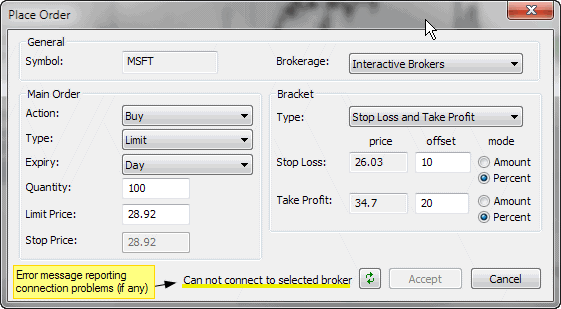
NOTE: This functionality requires automated trading interface add-on that can be downloaded separately
To place order from the chart please first choose Insert->Buy Order or Insert->Sell Order menu or appropriate buttons from Order toolbar, then AmiBroker will allow you to draw a horizontal line with mouse cursor over the chart. Simply click with LEFT mouse button over chart and hold it down - you a horizontal line will show marking the price level, once you move the line to correct level, release left mouse button to place the order (the following dialog will show up), or press ESC key to cancel entire operation.
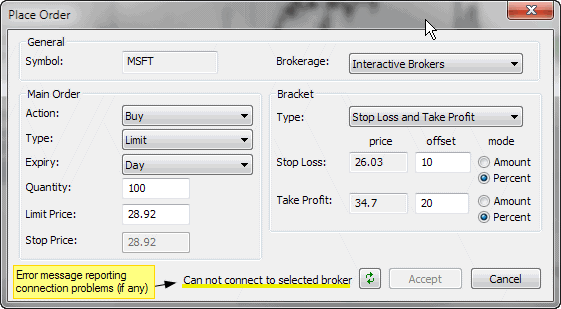
In the "Brokerage" currently selected trading interface is displaed. After installing Interactive Brokers automated trading interface (from http://www.amibroker.com/at/) the text "Interactive Brokers" should appear. If there is no trading interface installed the combo box will be empty. If you installed other trading interfaces they should appear in the list.
In the "Action" field you can choose either Buy or Sell - note that preselected is the option choosen earlier from the menu or the toolbar.
In the "Type" field you can choose order type (Market, Limit, Stop, StopLimit, etc), by default "Limit" order is selected.
In the "Expiry" field you can choose how long given order will be valid. Currently available are Day and GoodTilCanceled.
In the "Quantity" field you can enter the number of shares / contracts to buy/sell
In the "Limit Price" field you can enter the limit price for the order - AmiBroker will fill the value selected on chart by default.
In the "Stop Price" field you can enter stop price for Stop and Stop Limit orders.
In the "Bracket" group you can choose additional automatic bracket orders. Bracket orders are "child" stop loss and/or take profit orders that are connected to main "Parent" order and work as OCA (one cancel another) group (so when for example take profit is triggered, the corresponding stop loss is canceled). Bracket prices are calculated automatically from Limit price. The distance between limit price and stop loss / take profit levels is defined by appropriate "offset" fields. The distance can be expressed in amount (dollars) or percent of limit price.
All prices are subject to rounding depending on current symbol TickSize setting
(see Information window). If TickSize is
not defined (i.e. is equal to zero), then AmiBroker assumes 0.01 (one cent).
Status field (highlighted in yellow) - shows the connection status between
AmiBroker and trading interface. Any connection error will be displayed here
and in case of an error AmiBroker will disable "Accept"
button will attempt to reconnect every 5 seconds. You can also manually trigger
reconnection attempt by pressing button with two green arrows.
When status field shows "Connected" then Accept button is enabled and you can press it to place order. Note that currently the interface places orders with Transmit flag set to FALSE. This means that orders are NOT actually transmitted to exchange but await manual transmit in the TWS. This is safety measure.
Once dialog is closed by pressing Accept, the horizontal line showing the limit price entered will stay on chart. You can not move it by default, but you can delete it by selecting it and pressing "DEL" (Delete) key.