Formula (chart) context menu
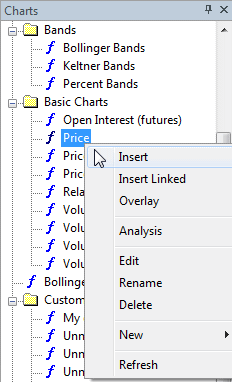 Formula
(chart) context menu shows up when you click with RIGHT mouse button over formula
listed in the Charts tab of Workspace pane
(see picture on the left)
Formula
(chart) context menu shows up when you click with RIGHT mouse button over formula
listed in the Charts tab of Workspace pane
(see picture on the left)
Available choices:
- Insert - inserts selected indicator into new chart pane.
Insert command internally creates a copy of the original formula file and
places such copy into hidden drag-drop folder so original formula will not
be affected
by subsequent editing or overlaying other indicators onto it.
Double clicking on formula name is equivalent with choosing Insert command
from the menu.
- Insert Linked - inserts selected indicator into new chart pane directly
(i.e. linked to original).
Insert Linked command does not create any copy of the formula. Instead
it creates new chart pane that directly links to original formula. This way
subsequent editing and/or overlaying other indicators will modify the original
- Overlay - overlay selected indicator onto selected chart pane
Overlay command internally appends additional code to the formula used by
the chart pane. If given chart pane was created usign Insert Linked, it will
modify original (linked) formula.
- Analysis - show up Automatic Analysis window and pick selected formula
- Edit - open Formula Editor window to edit selected formula
- Rename - rename currently selected formula file
- Delete - delete currently selected formula file
- New
- Formula - creates new formula file in currently selected folder
- Folder - creates new subfolder under currently selected folder
- Refresh - re-reads Formula directory and re-display formula tree
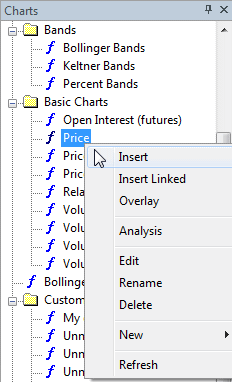 Formula
(chart) context menu shows up when you click with RIGHT mouse button over formula
listed in the Charts tab of Workspace pane
(see picture on the left)
Formula
(chart) context menu shows up when you click with RIGHT mouse button over formula
listed in the Charts tab of Workspace pane
(see picture on the left)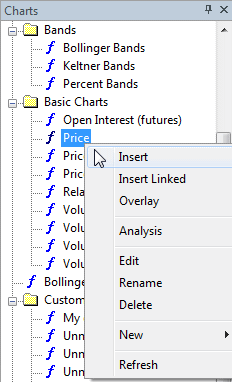 Formula
(chart) context menu shows up when you click with RIGHT mouse button over formula
listed in the Charts tab of Workspace pane
(see picture on the left)
Formula
(chart) context menu shows up when you click with RIGHT mouse button over formula
listed in the Charts tab of Workspace pane
(see picture on the left)