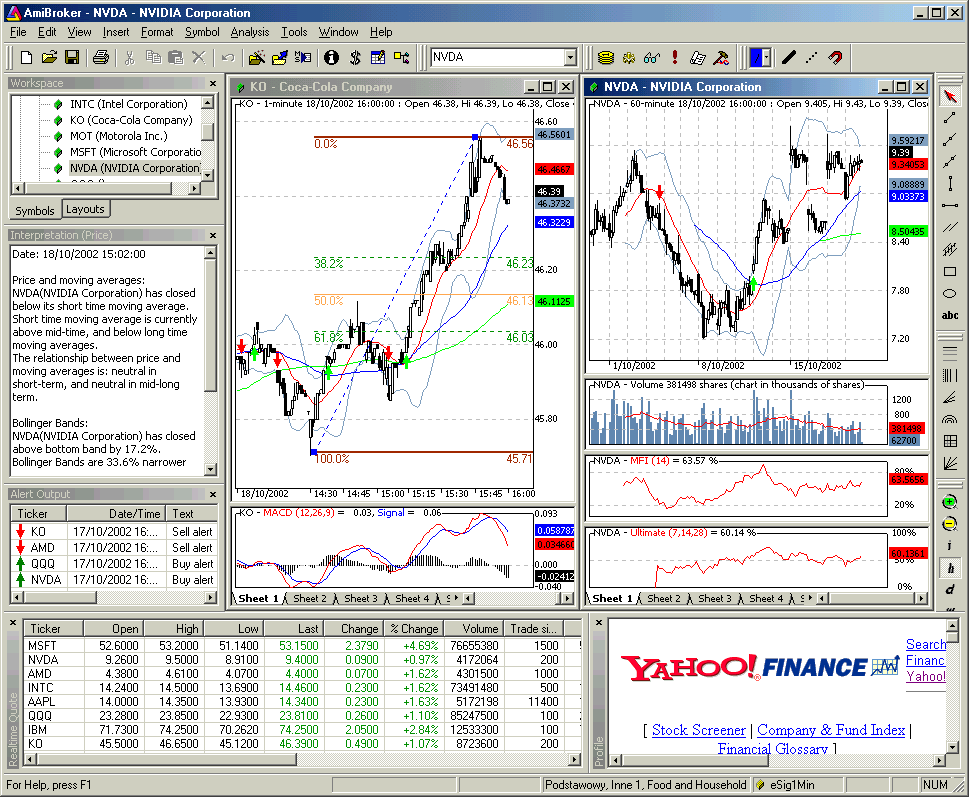
IMPORTANT: This document descibes functionality that is PHASED OUT in version 4.90 and is now replaced by superior WEB RESEARCH page.
AmiBroker has an embedded web browser allowing you to display company profiles from both local files and remote web pages providing appropriate information. The profiles are available from Window->Profile menu and the toolbar. The example DJIA database supplied with AmiBroker is set up so profile view displays the Yahoo Finance's profile web page for currently selected ticker. If you have for example selected 'KO' (Coca Cola Company) the http://biz.yahoo.com/p/K/KO.html profile web page will be displayed as shown in the picture below:
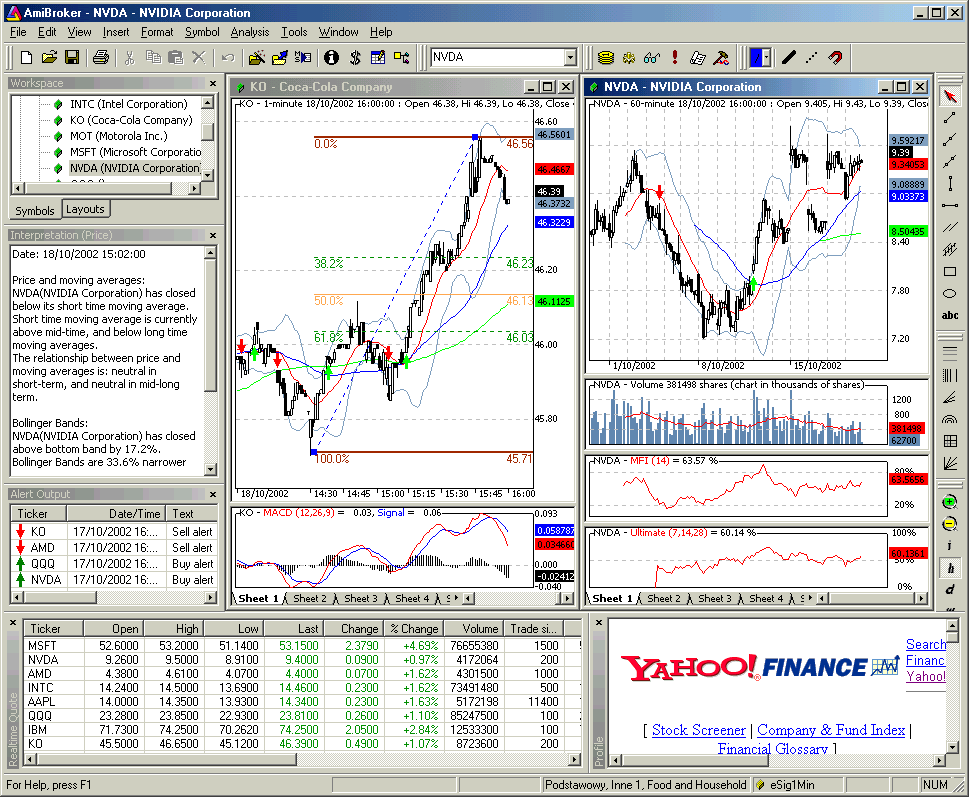
If you want to use this feature for non-US markets additional steps are necessary to direct AmiBroker to appropriate page. This article will describe how to do that.
Setting Profile URLs in Categories
Please go to the Symbol->Categories menu. After choosing this option you will see the window like this:

Please take a look at URLs - Profile edit box. Here you can enter the URL-template for viewing on-line (or off-line) company's profiles. These URL-templates are market-based, which means you can have different templates for each market. The template is then parsed to make actual URL to the web page. For example to see Yahoo's profiles page you can use following URL template:
http://biz.yahoo.com/p/{t0}/{t}.html.
Symbols enclosed in brackets {} define fields which are evaluated in execution time. {t0} symbol is evaluated to the first character of the ticker name and {t} is evaluated to the whole ticker name. So if AAPL is selected AmiBroker will generate following URL from above template:
http://biz.yahoo.com/p/a/aapl.html
Then AmiBroker uses built-in web browser to display the contents of the page.
Special fields encoding scheme
As shown in above example template URL can contain special fields which are substituted at run time by values corresponding to the currently selected symbol. The format of the special field is {x} where x is describes field type. Currently there are three allowable field types: ticker symbol in original case {t}, ticker symbol in lowercase {s}, ticker symbol in UPPERCASE {S}, alias {a}, web id {i}. You can specify those fields anywhere within the URL and AmiBroker will replace them with appropriate values entered in the Information window. You can also reference to single characters of ticker, alias or web id. This is useful when given web site uses first characters of, for example, ticker to group the html files (Yahoo Finance site does that), so you have files for tickers beginning with 'a' stored in subdirectory 'a'. To reference to single character of the field use second format style {xn} where x is field type described above and n is zero-based index of the character. So {a0} will evaluate to the first character of the alias string. To get first two characters of a ticker write simply {t0}{t1}. Note about web id field: this new field in Information window was added to handle situations when web sites do not use ticker names for storing profile files. I found some sites that use their own numbering system so they assign unique number to each symbol. AmiBroker allows you to use this nonstandard coding for viewing profiles. All you have to do is to enter correct IDs in Web ID field and use appropriate template URL with {i} keyword.
Profiles stored locally
You may want to have all profiles stored on your local hard disk. This has an advantage that profiles are accessible instantly but they can take significant amount of storage space and you will need to update them from time to time. To access locally stored files use the following template URL (example, C: denotes drive): file://C:\the_folder_with_profile_files\{t}.html. You are not limited to HTML files, you can use simple TXT files instead. Then create (or download) the .html (or txt) files for each symbol in the portfolio. These files should obey the following naming convention: <ticker>.html. So for example for APPLE (ticker AAPL) the profile should have the name AAPL.html (or AAPL.txt)
Web-based profiles
If you want to display the profiles from remote web pages you will need to find out how they are accessible (the URL to the web page) and how the data for different symbols are accessible. I will describe the problem on the example of Sharenet (www.sharenet.co.za) site providing the data for companies listed on Johannesburg Stock Exchanges. Sharenet provides company information that is accessible at the following address (URL):
http://www.sharenet.co.za/free/free_company_na.phtml?code=JSECODE&scheme=default
The problem is that database provided by Sharenet uses long ticker names and JSECODE is a short symbol code. For example for "Accord Technologies" company the ticker in Sharenet database is ACCORD but the code is ACR. To solve the problem we will need to use Web ID field in the symbol Information window. If you have Sharenet database just choose the ACCORD from the ticker list, open Symbol->Information window and enter ACR to the Web ID edit box and click OK. Then please open Symbol->Categories window and enter the following URL template to the Profile URL edit box:
http://www.sharenet.co.za/free/free_company_na.phtml?code={i}&scheme=default
To be 100% sure please select the text above with a mouse. Then copy it to the clipboard (Edit->Copy, CTRL-C). Then switch to AmiBroker and click on the Profile URL edit box. Delete everything from it and press CTRL-V (this will paste the text).
Please note that we have used {i} special field in the template that will be replaced by AmiBroker with the text entered in the Web ID field of the symbol information window. Now please select Window->Profile and you should see the profile for ACCORD company in the bottom part of AmiBroker screen.
Now when profile view for ACCORD is working correcly all you have to do is to enter JSE short codes to the WebID field of symbol information window to enable profiles for all other symbols. It is easy to say but much harder to do - with thousands of symbols it is very time consuming work...but this task can be automated completely by using scripting and AmiBroker's OLE automation interface.