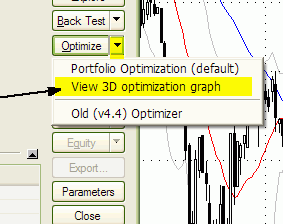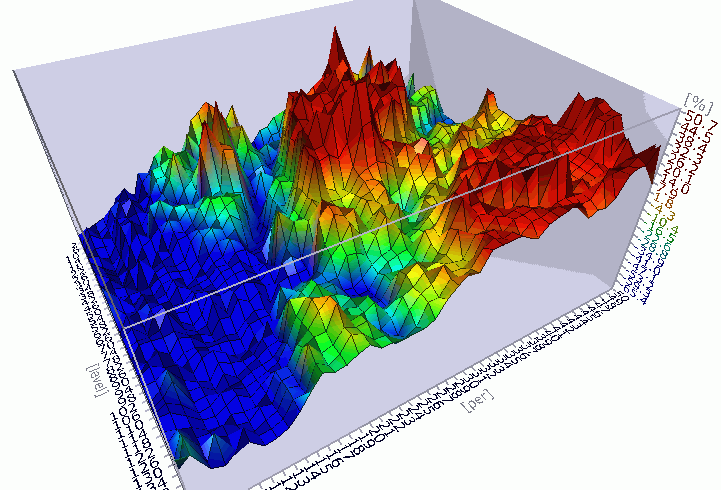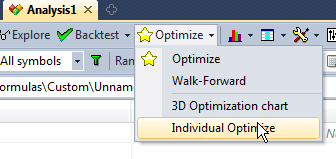How to optimize trading system
NOTE: This is fairly advanced topic. Please read previous AFL tutorials
first.
Introduction
The idea behind an optimization is simple. First you have to have a trading
system, this may be a simple moving average crossover for example. In almost
every system there are some parameters (as averaging period) that decide how
given system behaves (i.e. is is well suited for long term or short term, how
does is react on highly volatile stocks, etc). The optimization is the process
of finding optimal values of those parameters (giving highest profit from the
system) for a given symbol (or a portfolio of symbols). AmiBroker is one of the
very few programs that allow you to optimize your system on multiple symbols
at once.
To optimize your system you have to define from one upto 64 parameters to
be optimized. You decide what is a minimum and maximum allowable value of
the
parameter and in what increments this value should be updated. AmiBroker then
performs multiple back tests the system using ALL possible combinations of
parameters values. When this process is finished AmiBroker displays the list
of results
sorted by net profit. You are able to see the values of optimization parameters
that give the best result.
Writing AFL formula
Optimization in back tester is supported via new function called optimize.
The syntax of this function is as follows:
variable = optimize( "Description", default, min,
max, step );
where:
variable - is normal AFL variable that gets assigned the value returned by
optimize function.
With normal backtesting, scanning, exploration and comentary modes the optimize
function returns default value, so the above function call is equivalent
to: variable = default;
In optimization mode optimize function returns successive values from min
to max (inclusively) with step stepping.
"Description" is a string that is used to identify the optimization
variable and is displayed as a column name in the optimization result list.
default is a default value that optimize function returns in exploration,
indicator, commentary, scan and normal back test modes
min is a minimum value of the variable being optimized
max is a maximum value of the variable being optimized
step is an interval used for increasing the value from min to
max
Notes:
- AmiBroker supports upto 64 calls to optimize function (therefore upto
64 optimization variables), note that if you are using exhaustive optimization
then it is really good idea to limit number of optimization variables to
just few.
- Each call to optimize generate (max - min)/step optimization loops
and multiple calls to optimize multiply the number of runs needed. For example
optimizing two parameters using 10 steps will require 10*10 = 100 optimization
loops.
- Call optimize function only ONCE per variable at the beginning of your formula
as each call generates a new optimization loops
- Multiple-symbol optimization is fully supported by AmiBroker
- Maximum search space is 264 (1019 = 10,000,000,000,000,000,000)
combinations
Examples
1. Single variable optimization:
sigavg = Optimize( "Signal
average", 9, 2, 20, 1 );
Buy = Cross( MACD( 12, 26 ), Signal( 12, 26,
sigavg ) );
Sell = Cross( Signal( 12, 26,
sigavg ), MACD( 12, 26 )
);
2. Two-variable optimization (suitable for 3D charting)
per = Optimize("per", 2, 5, 50, 1 );
Level = Optimize("level", 2, 2, 150, 4 );
Buy=Cross( CCI(per),
-Level );
Sell = Cross(
Level, CCI(per) );
3. Multiple (3) variable optimization:
mfast = Optimize( "MACD
Fast", 12, 8, 16, 1 );
mslow = Optimize("MACD
Slow", 26, 17, 30, 1 );
sigavg = Optimize( "Signal
average", 9, 2, 20, 1 );
Buy = Cross( MACD(
mfast, mslow ) , Signal(
mfast, mslow, sigavg ) );
Sell = Cross( Signal(
mfast, mslow, sigavg ), MACD(
mfast, mslow ) );
After entering the formula just click on Optimize button in "Automatic
Analysis" window. AmiBroker will start testing all possible combinations
of optimization variables and report the results in the list. After optimization
is done the list of result is presented sorted by the Net % profit. As you can
sort the results by any column in the result list it is easy to get the optimal
values of parameters for the lowest drawdown, lowest number of trades, largest
profit factor, lowest market exposure and highest risk adjusted annual % return.
The last columns of result list present the values of optimization variables
for given test.
When you decide which combination of parameters suits your needs the best all
you need to do is to replace the default values in optimize function calls with
the optimal values. At current stage you need to type them by hand in the formula
edit window (the second parameter of optimize function call).
Displaying 3D animated optimization charts
To display 3D optimization chart, you need to run two-variable optimization
first. Two variable optimization needs a formula that has 2 Optimize() function
calls. An example two-variable optimization formula looks like this:
per = Optimize("per", 2, 5, 50, 1 );
Level = Optimize("level", 2, 2, 150, 4 );
Buy=Cross( CCI(per),
-Level );
Sell = Cross(
Level, CCI(per) );
After
entering the formula you need to click "Optimize" button.
Once optimization is complete you should click on the drop down arrow
on Optimize button
and choose View 3D optimization graph. In a few seconds
a colorful three-dimensional surface plot will appear in a 3D chart viewer
window. An example 3D chart
generated using above formula is shown below. |
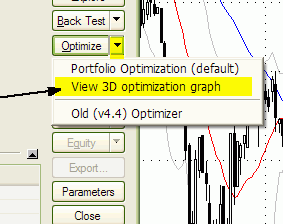 |
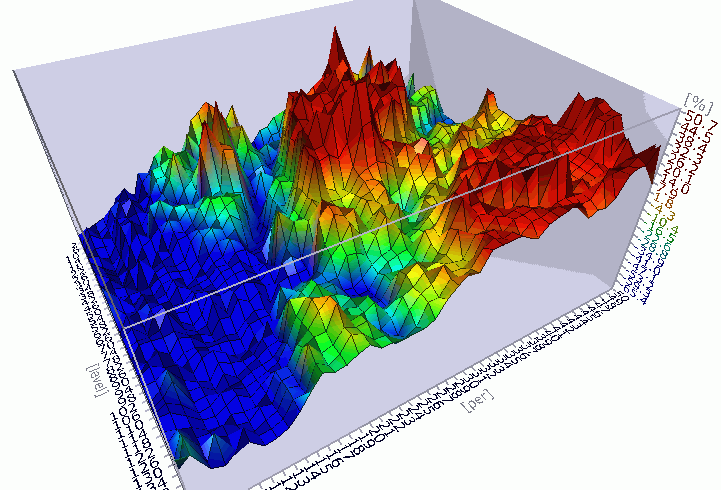
By default the 3D charts display values of Net profit against
optimization variables. You can however plot 3D surface chart for any column
in the optimization result table. Just click on the column header to sort it
(blue arrow will appear indicating that optimization results are sorted by
selected column) and then choose View 3D optimization graph again.
By visualizing how your system's parameters affect trading performance, you
can more readily decide which parameter values produce "fragile" and
which produce "robust" system performance. Robust settings are regions
in the 3D graph that show gradual rather than abrupt changes in the surface
plot. 3D optimization charts are great tool to prevent curve-fitting. Curve-fitting
(or over-optimization) occurs when the system is more complex than it needs
to be, and all that complexity was focused on market conditions that may never
happen
again. Radical changes (or spikes) in the 3D optimization charts show clearly
over-optimization areas. You should choose
parameter region that produces a broad and wide plateau on 3D chart for your
real life trading.
Parameter sets producing profit
spikes will not work reliably in real trading.
3D chart viewer controls
AmiBroker's 3D chart viewer offers total viewing capabilities with full graph
rotation and animation. Now you can view your system results from every conceivable
perspective.
You can control the position and other parameters of the chart using the mouse,
toolbar and keyboard shortcuts, whatever you find easier for you. Below you
will find the list.
Mouse controls:
- to Rotate - hold down LEFT mouse button and move in X/Y directions
- to Zoom-in, zoom-out - hold down RIGHT mouse button and move in X/Y directions
- to Move (translate) - hold down LEFT mouse button and CTRL key and move in
X/Y directions
- to Animate - hold down LEFT mouse button, drag quickly and release button
while dragging
Keyboard controls:
SPACE - animate (auto-rotate)
LEFT ARROW KEY - rotate vert. left
RIGHT ARROW KEY - rotate vert. right
UP ARROW KEY - rotate horiz. up
DOWN ARROW KEY - rotate horiz. down
NUMPAD + (PLUS) - Near (zoom in)
NUMPAD - (MINUS) - Far (zoom out)
NUMPAD 4 - move left
NUMPAD 6 - move right
NUMPAD 8 - move up
NUMPAD 2 - move down
PAGE UP - water level up
PAGE DOWN - water level down
Smart (non-exhaustive) optimization
Introduction
AmiBroker now offers smart (non-exhaustive) optimization in addition to regular,
exhaustive search. Non-exhaustive search is useful if number of all parameter
combinations of given trading system is simply too large to be feasible for
exhaustive search.
Exhaustive search is perfectly fine as long as it is reasonable to use
it. Let's say you have 2 parameters each ranging from 1 to 100 (step 1).
That's 10000 combinations - perfectly OK for exhaustive search.
Now with 3 parameters you got 1 million combinations - it is still OK for exhaustive
search (but can be lenghty). With 4 parameters you have 100 million combinations
and with 5 parameters (1..100) you have 10 billion combinations.
In that case it would be too time consuming to check all of them,
and this is the area where non-exhaustive smart-search methods can solve
the problem that is not solvable in reasonable time using exhaustive search.
Quick Start
Here is absolutely the SIMPLEST instruction how
to use new non-exhaustive optimizer (in this case CMA-ES).
1. Open your formula in the Formula Editor
2. Add this single line at the top of your formula:
OptimizerSetEngine("cmae"); // you can also use "spso" or "trib"
here
3. (Optional) Select your optimization target in Automatic Analysis, Settings,
"Walk-Forward" tab, Optimization target field. If you skip
this step it will optimize for CAR/MDD (compound annual return divided by maximum
% drawdown).
and... that's it.
Now if you run optimization using this formula,
it will use new evolutionary (non-exhaustive) CMA-ES optimizer.
How does it work ?
The optimization is the process of finding minimum (or maximum) of given function.
Any trading system can be considered as a function of certain number of arguments.
The inputs
are parameters and quotation data , the output is your optimization target
(say CAR/MDD). And you are looking for maximum of given function.
Some of smart optimization algorithms are based on nature (animal behavior)
- PSO algorithm,
or biological process - Genetic algorithms,
and some are based on mathematical concepts derived by humans - CMA-ES.
These algorithms are used in many different areas, including finance. Enter "PSO
finance" or "CMA-ES finance" in
Google and you will find lots of info.
Non-exhaustive (or "smart") methods will find global or local
optimum.
The goal is of course to find global one, but if there is a single sharp peak
out of zillions parameter combinations, non-exhaustive methods may fail
to find this single peak, but taking it form trader's perspecive, finding single
sharp peak
is useless for trading because that result would be instable (too fragile)
and
not replicable in real trading. In optimization process we are rather looking
for plateau regions with stable parameters and this is the area where intelligent
methods shine.
As to algorithm used by non-exhaustive search it looks as follows:
a) the optimizer generates some (usually random) starting population of parameter
sets
b) backtest is performed by AmiBroker for each parameter set from the population
c) the results of backtests are evaluated according to the logic of algorithm
and new population is generated based on the evolution of results,
d) if new best is found - save it and go to step b) until stop criteria are
met
Example stop criteria can include:
a) reaching specified maximum iterations
b) stop if the range of best objective values of last X generations is zero
c) stop if adding 0.1 standard deviation vector in any principal axis direction
does not change the value of objective value
d) others
To use any smart (non-exhaustive) optimizer in AmiBroker you need to specify
the optimizer engine you want to use in the AFL formula using OptimizerSetEngine
function.
OptimizerSetEngine("name")
The function selects external optimization engine defined by name.
AmiBroker currently ships with 3 engines: Standard Particle Swarm Optimizer
("spso"), Tribes ("trib"), and CMA-ES ("cmae") - the names in braces
are to be used in OptimizerSetEngine calls.
In addition to selecting optimizer engine you may want to set some of
its internal parameters. To do so use OptimizerSetOption function.
OptimizerSetOption("name", value ) function
The function set additional parameters for external optimization engine. The
parameters are engine-dependent.
All three optimizers shipped with AmiBroker (SPSO, Trib, CMAE) support two
parameters: "Runs" (number
of runs) and "MaxEval" (maximum
evaluations (tests)per single run). The behaviour of each parameter is engine-dependent,
so same values may and usually will yield different results with different
engines used.
The difference between Runs and MaxEval is as follows. Evaluation (or test)
is single backtest (or evaluation of objective function value).
RUN is one full run of the algorithm (finding optimum value) - usually involving
many tests (evaluations).
Each run simply RESTARTS the entire optimization process from the new beginning
(new initial random population).
Therefore each run may lead to finding different local max/min (if it does
not find global one). So Runs parameter defines number of subsequent algorithm
runs. MaxEval is the maximum number of evaluations (bactests) in any single
run.
If the problem is relatively simple and 1000 tests are enough to find global
max, 5x1000 is more likely to find global maximum
because there are less chances to be stuck in local max, as subsequent runs
will start from different initial random population
Choosing parameter values can be tricky. It depends on problem under test,
its complexity, etc, etc.
Any stochastic non-exhaustive method does not give you guarantee of finding
global max/min, regardless of number of tests if it is smaller
than exhaustive. The easiest answer is to : specify as large number of tests
as it is reasonable for you in terms of time required to complete.
Another simple advice is to multiply by 10 the number of tests with adding
new dimension. That may lead to overestimating number
of tests required, but it is quite safe.
Shipped engines are designed to be simple to use, therefore "reasonable" default/automatic
values are used
so optimization can be usually run without specifying anything (accepting defaults).
Caveat
It is important to understand that all smart optimization methods work best
in continuous parameter spaces and relatively smooth objective functions. If
parameter space is discrete evolutionary algorithms may have trouble finding
optimum value. It is especially true for binary (on/off) parameters - they
are not suited for any search method that uses gradient of objective
function change (as most smart methods do). If your trading system contains
many binary parameters, you should not use smart
optimizer
directly on them.
Instead
try to optimize only continuous parameters using smart optimizer, and switch
binary parameters manually or via external script.
SPSO - Standard Particle Swarm Optimizer
Standard Particle Swarm Optimizer is based on SPSO2007 code that is supposed
to produce
good results provided that correct parameters (i.e. Runs, MaxEval) are provided
for particular problem.
Picking correct options for the PSO optimizer can be tricky therefore results
may significantly vary from case to case.
SPSO.dll comes with full source codes inside "ADK" subfolder.
Example
code for Standard Particle Swarm Optimizer:
(finding optimum value in 1000 tests within search space of 10000 combinations)
OptimizerSetEngine("spso");
OptimizerSetOption("Runs", 1 );
OptimizerSetOption("MaxEval", 1000 );
sl = Optimize("s", 26, 1, 100, 1 );
fa = Optimize("f", 12, 1, 100, 1 );
Buy = Cross( MACD( fa, sl ), 0 );
Sell = Cross( 0, MACD( fa, sl ) );
TRIBES - Adaptive Parameter-less Particle Swarm Optimizer
Tribes is adaptive, parameter-less version of PSO (particle swarm optimization)
non-exhaustive optimizer.
For scientific background see:
http://www.particleswarm.info/Tribes_2006_Cooren.pdf
In theory it should perform better than regular PSO, because it can automatically
adjust the swarm sizes and algorithm strategy to the problem being solved.
Practice shows that its performance is quite similar to PSO.
The Tribes.DLL plugin implements "Tribes-D" (i.e. dimensionless)
variant. Based on http://clerc.maurice.free.fr/pso/Tribes/TRIBES-D.zip by Maurice
Clerc. Original source codes used with permission from the author
Tribes.DLL comes with full source code (inside "ADK" folder)
Supported parameters:
"MaxEval" - maximum number of evaluations (backtests) per run (default
= 1000).
OptimizerSetOption("MaxEval", 1000 );
You should increase the number of evaluations with increasing number of dimensions
(number of optimization params).
The default 1000 is good for 2 or maximum 3 dimensions.
"Runs" - number of runs (restarts). (default = 5 )
You can leave the number of runs at default value of 5.
By default number of runs (or restarts) is set to 5.
To use Tribes optimizer, you just need to add one line to your code:
OptimizerSetEngine("trib");
OptimizerSetOption("MaxEval", 5000 ); // 5000 evaluations max
CMA-ES - Covariance Matrix Adaptation Evolutionary Strategy optimizer
CMA-ES (Covariance Matrix Adaptation Evolutionary Strategy) is advanced
non-exhaustive optimizer.
For scientific background see:
http://www.bionik.tu-berlin.de/user/niko/cmaesintro.html
According to scientific benchmarks outperforms nine other, most popular evolutionary
strategies (like PSO, Genetic and Differential evolution).
http://www.bionik.tu-berlin.de/user/niko/cec2005.html
The CMAE.DLL plugin implements "Global" variant of search with several
restarts with increasing population size
CMAE.DLL comes with full source code (inside "ADK" folder)
By default number of runs (or restarts) is set to 5.
It is advised to leave the default number of restarts.
You may vary it using OptimizerSetOption("Runs", N ) call, where
N should be in range 1..10.
Specifying more than 10 runs is not recommended, although possible.
Note that each run uses TWICE the size of population of previous run so it
grows exponentially.
Therefore with 10 runs you end up with population 2^10 greater (1024 times)
than the first run.
There is another parameter "MaxEval". The default value is ZERO
which means that plugin will automatically calculate MaxEval required. It is
advised to NOT to define MaxEval by yourself as default works fine.
The algorithm is smart enough to minimize the number of evaluations required
and it converges very fast to solution point, so often it finds solutions
faster than other strategies.
It is normal that the plugin will skip some evaluations steps, if it detects
that solution was found, therefore you should not be surprised that optimization
progress bar may move very fast at some points. The plugin also has ability
to increase number of steps over initially estimated value if it is needed
to find the solution. Due to its adaptive nature, the "estimated time
left" and/or "number of steps" displayed by the progress dialog
is only "best guess at the time" and may vary during optimization
course.
To use CMA-ES optimizer, you just need to add one line to your code:
OptimizerSetEngine("cmae");
This will run the optimization with default settings which are fine for most
cases.
It should be noted, as it is the case with many continouos-space search algorithms,
that decreasing "step" parameter in Optimize() funciton calls does
not significantly affect optimization times. The only thing that matters is
the problem "dimension", i.e. the number of different parameters
(number of optimize function calls). The number of "steps" per parameter
can be set without affecting the optimization time, so use the finest resolution
you want. In theory the algorithm should be able to find solution in at most
900*(N+3)*(N+3) backtests where "N" is the dimension. In practice
it converges a LOT faster. For example the solution in 3 (N=3) dimensional
parameter space (say 100*100*100 = 1 million exhaustive steps) can be found
in as few as 500-900 CMA-ES steps.
Multi-threaded individual optimization
Starting from AmiBroker 5.70 in addition to multiple-symbol
multithreading,
you can perform multi-threaded single-symbol optimization. To access this functionality,
click on drop down arrow next to "Optimize" button in the New Analysis window
and select "Individual Optimize".
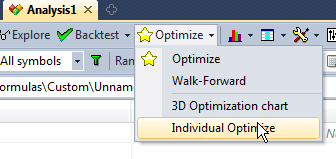
"Individual Optimize" will use all available processor cores to
perform single-symbol optimization, making it much faster than regular optimization.
In "Current symbol" mode it will perform optimization on one symbol.
In "All symbols" and "Filter" modes it will process all
symbols sequentially, i.e.
first complete optimization for first symbol, then optimization on second symbol,
etc.
Limitations:
1. Custom backtester is NOT supported (yet)
2. Smart optimization engines are NOT supported - only EXHAUSTIVE optimization
works.
For explanation of these limitations see Tutorial:
Efficient use of multi-threading.
Eventually we may get rid of limitation (1) - when AmiBroker is changed so
custom backtester does not use OLE anymore.
But (2) is probably here to stay for long.