
AmiBroker provides customizable styles and colors of graphs in custom indicators. These features allow more flexibility in designing your indicators. This article will explain how to use styles and colors. It will also explain how to define chart title that appears at the top of the chart.
Plot() function
Plot is the function used to plot a chart. It takes 9 parameters, out of which first 3 are required.
Plot( array, name, color, style = styleLine, minvalue = Null, maxvalue = Null, XShift = 0, ZOrder = 0, width = 1 )
An example, the following single function call plots a RSI indicator with red color line:
Plot( RSI(14), "My RSI", colorRed );
As you can see we have provided only first three (required) parameters. First parameter is the array we need to plot. In our example it is RSI(14) indicator. Second parameter is just the name. It can be any name you want. It will be displayed in the title line along with indicator value as shown in the picture below:

Third parameter is the color. To specify plot color you can use one of the following pre-defined constants:
| Color constants |
|
Custom colors refer to color user-defined palette editable using Tools->Preferences->Colors, the numerical values that appear after = (equation) mark are for reference only and you don't need to use them. Use just the name such as colorDarkGreen. colorCustom1 = 0 colorBlack = 16 colorDarkRed = 24 colorRed = 32 colorPink = 40 colorRose = 48 You can also use new 24-bit (full color palette) functions ColorRGB and ColorHSB |
You can easily plot multi colored charts using both Plot functions. All you
need to do is to define array of color indexes.
In the following example MACD is plotted with green color when it is above zero
and with red color when it is below zero.
dynamic_color = IIf( MACD() > 0, colorGreen, colorRed );
Plot( MACD(), "My MACD", dynamic_color );
In addition to defining the color we can supply 4th parameter that defines style of plot. For example we can change previous MACD plot to thick histogram instead of line:
dynamic_color = IIf( MACD() > 0, colorGreen, colorRed );
Plot( MACD(), "My MACD", dynamic_color, styleHistogram | styleThick );
As you can see, multiple styles can be combined together using | (binary-or) operator. (Note: the | character can be typed by pressing backslash key '\' while holding down SHIFT key). Resulting chart looks like this:

To plot candlestick chart we are using styleCandle constant, as in this example:
Plot( Close, "Price", colorBlack, styleCandle );
To plot traditional bars with color (green up bars and red down bars) we just specify color depending on relationship between open and close price and styleBar in style argument:
Plot( Close, "Price", IIf( Close > Open, colorGreen, colorRed ), styleBar | styleThick );
All available style constants are summarized in the table below.
| Style constants |
|
Style is defined as a combination (using either addition (+) or binary-or (|) operator) of one or more following flags ( you can use predefined style__ constants instead of numbers) styleLine = 1 - normal (line) chart (default) Not all flag combinations make sense, for example (64+1) (candlestick
+ line) will result in candlestick chart (style=64) |
New styleCloud and styleClipMinMax styles bring new interesting possibilities shown in the sample image below:

The formula for chart in the middle pane (rainbow 24-bit multiple moving averages) looks as follows:
side = 1;
increment = Param("Increment",2, 1, 10, 1 );
for( i = 10;
i < 80; i = i + increment
)
{
up = MA( C,
i );
down = MA( C,
i + increment );
if( ParamToggle("3D
effect?", "No|Yes", 1 )
)
side = IIf(up<=down AND Ref(
up<=down, 1 ), 1, 0.6 );
PlotOHLC( up,up,down,down, "MA"+i, ColorHSB( 3*(i
- 10),
Param("Saturation", 128, 0, 255 ),
side * Param("Brightness", 255, 0, 255 )
), styleCloud | styleNoLabel );
}
The formula for the chart in the lower pane (slow stochastic %K with colored tops and bottoms) looks as follows. It uses styleClipMinMax to achieve clipping of the cloud region between min and max levels specified in the plot statement. Without this style area between min/max would be filled. Please note that due to Windows GDI limitation clipping region (styleClipMinMax) is supported only on raster (bitmap) devices so it is not compatible with printers or WMF (windows metafile) output.
SetChartOptions(0,0,ChartGrid30
| ChartGrid70 );
r = StochK(14);
Plot( r, "StochK", colorBlack );
PlotOHLC( r,r,50,r, "", IIf(
r > 50, colorRed, colorGreen ), styleCloud |
styleClipMinMax, 30, 70 );
X-shift feature
The XShift parameter allows to displace (shift) the plot in horizontal direction by specified number of bars. This allows to plot displaced moving averages and projections into the future. See the following sample code of displaced moving average:
Periods = Param("Periods", 30, 2, 100 );
Displacement = Param("Displacement", 15,
-50, 50 );
Plot( MA( C,
Periods ), _DEFAULT_NAME(),
ColorCycle, styleLine, 0, 0,
Displacement );
PlotForeign() function
It is now easy to overlay price plots of multiple symbols using PlotForeign function:
PlotForeign( tickersymbol, name, color/barcolor, style = styleCandle | styleOwnScale, minvalue = {empty}, maxvalue = {empty}, xshift = 0)
Plots the foreign-symbol price chart (symbol is defined by tickersymbol parameter).
Second argument name defines graph name used for displaying values in
a title bar. Graph color could be static (if third argument is a number) or
dynamic (when third argument is an array). Color indexes are related to the
current palette (see Preferences/Color)
style defines chart plot style (see Plot() function for possible values)
PlotForeign( "^DJI", "Dow Jones", colorRed );
PlotForeign( "^NDX", "Nasdaq 100", colorBlue );
PlotForeign( "^IXIC", "Nasdaq Composite", colorGreen );
Multiple plots using different scaling
Two new styles can be used to plot multiple graphs using different Y-scale: styleOwnScale and styleLeftAxisScale.
It also makes it easy to plot 2 or more "own scale" plots with the same scaling:
minimum = LastValue( Lowest( Volume ) );
maximum = LastValue( Highest( Volume ) );
Plot( Close, "Price", colorBlue, styleCandle );
/* two plots below use OwnScale but the scale is common because we set min and max values of Y axis */
Plot( Volume, "Volume", colorGreen, styleHistogram | styleThick | styleOwnScale, minimum, maximum );
Plot( MA( Volume, 15 ), "MA volume", colorRed, styleLine | styleOwnScale, minimum, maximum );
New style: styleLeftAxisScale = 65536 - allows to plot more than one graph
using common scaling but different from regular (right axis) scale.
Example: price plot plus volume and moving average plot:
// Plot price plot and its moving average
Plot( Close, "Price", colorWhite, styleCandle );
Plot( MA( Close, 20 ), "MAC", colorRed );
// Now plot volume and its moving average using left-hand axis scaling
Plot( Volume , "Volume", colorBlue, styleLeftAxisScale | styleHistogram | styleThick );
Plot( MA( Volume,15), "MAV", colorLightBlue, styleLeftAxisScale );
New parameters make it also easy to plot ribbons, for example:
Plot( Close, "Price", colorBlue, styleCandle );
Plot( 2, /* defines the height of the ribbon in percent of pane width */
"Ribbon",
IIf( up, colorGreen, IIf( down, colorRed, 0 )), /* choose color */
styleOwnScale|styleArea|styleNoLabel, -0.5, 100 );
Using custom defined parameters
AmiBroker allows to create user-defined parameters. Such parameters are then available via Parameters dialog for quick and fast adjustment of indicator.
Most often used parameter functions are (click on the links to get more detailed description):
They make it possible to define your own parameters in your indicators. Once Param functions are included in the formula you can right click over chart pane and select "Parameters" or press Ctrl+R, and change them via Parameters dialog and get immediate response.
The simplest case looks like this:
period = Param("RSI period", 12, 2, 50, 1 );
Plot( RSI( period ), "RSI( " + period + ") ", colorRed );
Right click over the chart and choose "Parameters" and move the slider and you will see RSI plotted with different periods immediatelly as you move the slider.
Sample code below shows how to use ParamStr to get the ticker symbol and ParamColor to get colors.
ticker = ParamStr( "Ticker", "MSFT" );
sp = Param( "MA Period", 12, 2, 100 );
PlotForeign( ticker, "Chart of "+ticker,
ParamColor( "Price Color", colorBlack ), styleCandle );
Plot( MA( Foreign( ticker, "C" ), sp ), "MA", ParamColor( "MA Color", colorRed ) );
The following sample formula (from AmiBroker mailing list) that allows to visually align price peak/troughs with sine curve on the chart:
Cycle = Param("Cycle Months", 12, 1, 12, 1 )*22;//264==12mth,22==1mth
xfactor = Param("Stretch",1,0.1,2,0.1);//1==1yr,2==2yr
xshift = Param("slide",0,-22,22,2)/3.1416^2;//slide curve 1==5days
x = 2*3.1416/Cycle/xfactor;
y = sin(Cum(x)-xshift);
Plot(C,"Daily Chart", colorBlack, styleCandle | styleNoLabel);
Plot(y,
"cycle =" + WriteVal(Cycle*xfactor/22,1.0)+"months",
colorBlue,styleLine|styleNoLabel|styleOwnScale);
Right click over the chart and choose "Parameters" and move the sliders and you will see chart immediatelly reflecting your changes.
For more information on user-definable parameters please check also Tutorial: Using drag-and-drop interface
Plotting texts at arbitrary positions on the chart
AmiBroker now allows annotation of the chart with text placed on any x, y position specified on the formula level using new PlotText function.
PlotText( "text", x, y, color, bkcolor = colorDefault )
where
x - is x-coordinate in bars (like in LineArray)
y - is y-coordinate in dollars
color is text color, bkcolor is background color. If bkcolor is NOT specified (or equal to colorDefault) text is written with TRANSPARENT background, any other value causes solid background with specified background color
Example:
Plot(C,"Price", colorBlack, styleLine );
Plot(MA(C,20),"MA20", colorRed );
Buy=Cross( C, MA(C,20 )
);
Sell= Cross( MA( C, 20 ), C );
dist = 1.5*ATR(10);
for( i = 0;
i < BarCount;
i++ )
{
if( Buy[i]
) PlotText( "Buy\n@" + C[
i ], i, L[ i ]-dist[i], colorGreen );
if( Sell[i]
) PlotText( "Sell\n@" + C[
i ], i, H[ i ]+dist[i], colorRed, colorYellow );
}
PlotShapes( Buy * shapeUpArrow + Sell * shapeDownArrow, IIf( Buy, colorGreen, colorRed )
);
Gradient fill of the background
AmiBroker 4.90 allows to fill indicator background with gradually changing color. To achieve this you need to use new function SetChartBkGradientFill( topcolor, bottomcolor, titlebkcolor = default )
The function enables background gradient color fill in indicators.
Please note that this is independent from chart background color (background
color fills entire pane, gradient fill is only for actual chart interior,
so axes area is not affected by gradient fill). Parameters are as follows:
topcolor - specifies top color of the gradient fill
bottomcolor - specifies bottom color of the gradient fill
titlebkcolor - (optional) the background color of title text. If not specified
then top color is
automatically used for title background.
Example:
SetChartBkGradientFill( ParamColor("BgTop", colorWhite),ParamColor("BgBottom", colorLightYellow));
Version 5.60 brings native gradient area charts. To display a simple gradient chart it is enough to use styleGradient in the Plot() function call. By default upper gradient color is specified by color parameter in Plot() function, bottom gradient color is either background color. styleGradient can be combined with styleLine.
A simple gradient area chart can be displayed using:
Plot( C, "C", colorDefault, styleGradient | styleLine );
For detailed control over gradient colors and baseline there is an extra function SetGradientFill( topcolor, bottomcolor, baseline, baselinecolor ) that should be called before Plot().
When you use SetGradientFill function, the upper gradient color is specified by topcolor argument, bottom gradient color is specified by botttomcolor. Optional parameters (baseline/baselinecolor) allow reverse gradient chart (such as underwater equity) and 3 color gradients top->baseline->bottom. See code for Underwater Equity for example usage of reverse gradient chart (with baseline at the top). Baseline parameter specifies the Y-axis position of chart baseline. The baselinecolor parameter specifies the color of gradient that is to be used at that level. If baselinecolor is not specified, then only 2-color gradient is plotted (topcolor->bottomcolor).
For example to display three-color gradient Rate Of Change that will use green as "top" color for positive values, background color as "baseline" color and red as "bottom" color for negative values it is enough to write:
SetGradientFill( colorGreen /*top*/, colorRed /*bottom*/, 0 /*baseline
level*/, GetChartBkColor() /*baseline
color */);
Plot( ROC( C, 14), "ROC", colorLightOrange, styleLine | styleGradient, Null, Null, 0,
-1 );
The resulting chart will look as follows (using Basic chart theme):
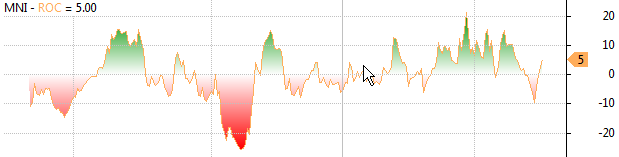
.. or this way (using Black chart theme):
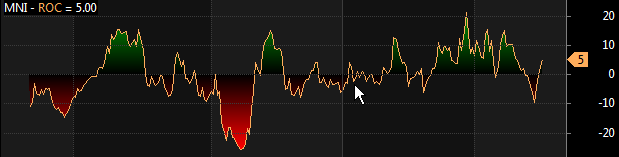
Version 5.60 allows to define the line width beyond styleThick that was the only option before.
Now 9th parameter of Plot() defines pixel or percent width of given plot. The default is 1 pixel. Positive values specify pixel width, negative values specify width in percent of current bar width. So for example -20 will give you dynamic width that is 20% of bar width. Example:
Plot( C, "Close", colorDefault, styleBar, Null, Null, 0, 1,
-20 /*
line width as percent of bar */ );
As you zoom-in the bars will become thicker and thicker.
Now you can get super thick lines as shown in the example below (10-pixel thick line chart):
Plot( C, "Close", colorRed, styleLine, Null, Null, 0, 1, 10 /*
10 pixel wide */ );
Miscellaneous
As you already know each plot has its own name that is used to create a title string which displays names and values of indicators. AmiBroker however allows you to override this automatic mechanism and define your own title string from the scratch. The Title reserved variable is used for that. You just assign a string to it and it will be displayed in the chart instead of automatically generated one.
Also there two more reserved variables (GraphXSpace and GraphZOrder) that allow to fine-tune indicator look.
They are all described in the table below.
| Variable | Usage | Applies to |
| Title |
Defines title text EncodeColor( colornumber ). For sake of completeness: colors can
also be specified using espace sequences but it is NOT recommended because
is hard to write and hard to read. \\cXX sequence where XX is 2 digit
number specifying color index \\c38 -
defines violet,
there
is
a special
sequence
\\c-1
that resets
to default axis color. |
Indicators |
| Tooltip | Obsolete in 5.40. Use Data window instead or use Plot() with styleHidden if you want to add your custom values to data tooltip. For example: |
Indicators |
| GraphXSpace | defines how much extra space should be added above and below
graph line (in percent). adds 5% extra space above and below the graph line. When GraphXSpace is not defined in the formula then default 2% is used. |
Indicators |
| GraphLabelDecimals | (new in 5.90) controls number of decimals in chart value
labes (example, adding GraphLabelDecimals = 2; to the formula would give
you
value lables
with 2 decimal places) |
Indicators |
| GraphZOrder | GraphZOrder variable allows to change the order of plotting indicator lines. When GraphZOrder is not defined or is zero (false) - old ordering (last to first) is used, when GraphZOrder is 1 (true) - reverse ordering is applied. | Indicators |
Obsolete graph variables
This table shows obsolete reserved variables. They are still functional for backward-compatibility but new code should use Plot() functions only. What's more, when using new Plot() functions you should NOT use obsolete variables below.
| Variable | Usage | Applies to |
| maxgraph | specifies maximum number of graphs to be drawn in custom indicator window (default=3) | Indicators |
| graphN | defines the formula for the graph number N (where N is a number 0,1,2,..., maxgraph-1) | Indicators |
|
graphNopen, |
define additional O, H, L price arrays for candlestick and traditional bar charts | Indicators |
| graphNcolor |
defines the color index of Nth graph line. Color indexes are related to the current palette - see Preferences/Color.
|
Indicators |
| graphNbarcolor | defines the array that holds palette indexes for each bar drawn | Indicators |
| graphNstyle |
defines the style of Nth graph. Style is defined as a combination (sum) of one or more following flags ( you can use predefined style__ constants instead of numbers) |
Indicators |