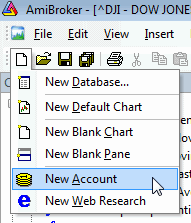
Account manager is a tool for keeping track of your trades and your performance. You are able to enter trades you make, deposit/withdraw funds, check the statistics and historical performance. All transactions are recorded so you will never forget what happened in the past. Account manager allows you to keep track of unlimited number of accounts.
New account manager replaces and enhances functionality provided by portfolio manager in pre-4.90 versions.
Use File->New->Account menu to create new account
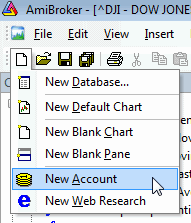
Before you do any trading, you have to fund your account. To do so press "FUNDING" button
on the account manager toolbar, then select "Deposit" as operation
type, enter the DATE when you have funded your account and enter the amount.
Note that funding date must PRECEDE any trading, as account manager won't allow
you to trade prior to funding date. Initial deposit will show as "initial
equity" in summary tab.

It is good idea to go to "Summary tab" and setup commissions and trading mode. If this account is used for End-of-day trading you should set "EOD Mode" to YES, otherwise (if you trade intraday) you should set "EOD Mode" to NO. Depending on this setting Buy/Sell dialogs will allowyou to enter date and time of the trade or only date.
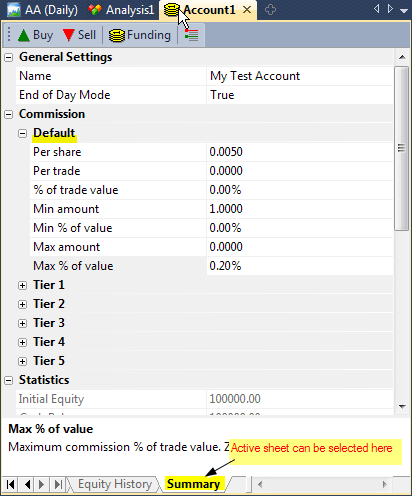
Commission table allows to enter both per-share (per-contract) commissions and commissions that are expressed as percent of trade value. Or a combination of both. You can also set minimums and maximums expressed in dollar amount and/or percent of trade value. For example if your broker may use 0.01$ (one cent) per share commission, then you would use PerShare = 0.01 and %OfTradeValue = 0. If your broker uses say 0.2% of trade value then you would use PerShare = 0 and %OfTradeValue = 0.2;
Practical example: Interactive Brokers default commission for U.S. stocks is: 0.005 per share but not less than 1 dollar and not more than 0.2% of trade value. Appropriate settings for such schedule are shown in the screenshot above.
Commission table works as follows: first sum of per-share commission and % of trade value is calculated. Then the result is checked against minimum and maximum limits and if calculated value exceeds the limit then commission is set to value of such the limit, otherwise calculated value is used without change.
Summary page contains a little bit of basic statistics as well.
Once you funded an account you can enter trades.To buy (enter long position or cover short position ) click on "BUY" button.
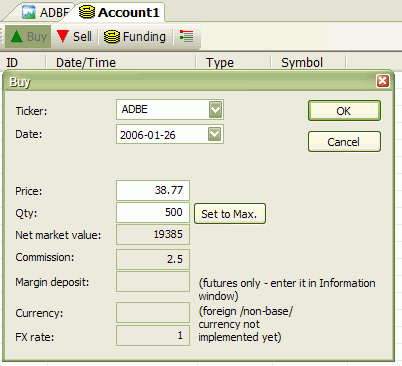
Then in the Buy dialog you need to select the symbol, the trade date/time. Once they are entered AmiBroker will display price of given symbol at the selected date/time (or preceding one if no exact match is found). It will also calculate maximum possible quantity taking price and available funds into account.
You can change the price and quantity manually.
All other values (net market valye, commission, market deposit, currency, fx rate) are calculated or retrieved automatically from Symbol->Information page. Once values are good, click OK to confirm transaction. If you made mistake, you can press UNDO (Edit->Undo) to revert last transaction.
Similar procedure is for selling (entering short positions or closing longs) with the exception that you should press "SELL" button instead.
All transactions that you made are listed in the "Transactions" sheet. All open positions are listed in "Open Positions" sheet. If you enter the trade for symbol that has position already open, AMiBroker will adjust "open positions" accordingly (perform scaling in/out). Once open position is closed it is removed from "open positions" list and moved to "Closed trades" sheet.
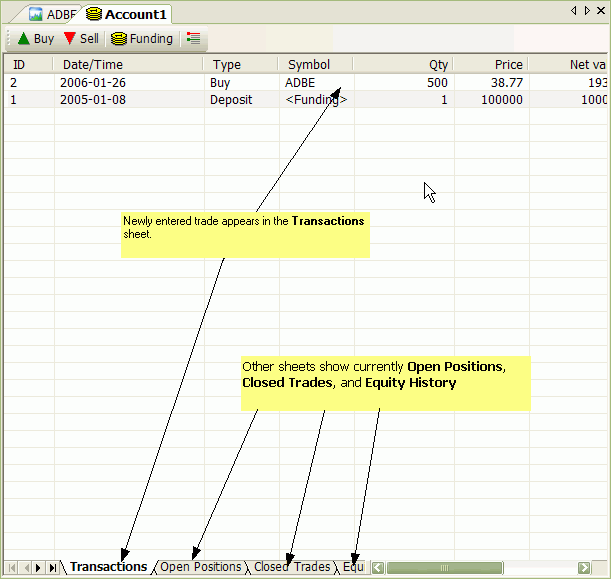
After each transaction, "Equity history" sheet is updated with current account equity value and also "Summary" page is updated with basic open/long/short trade stats.(More stats are to come).
You have to remember that you must enter all transactions in chronological manner(oldest first, newest last), as account manager won't allow you to add trades out-of-order. If you make mistake, there is one-level undo that you can use to revert to state before last transaction. If you made more mistakes, the only option is to close account without saving and re-open original file.
To save edits made to account use File->Save (or File->Save As to save under new name). Note that account files are NOT encrypted now, and it is quite easy to read the file for everyone who has the access to it. So make sure not to leave your files on some public computer. Password protection/encryption is planned but NOT implemented yet.
To open account file, go to File->Open, in the File dialog, select "Account (*.acx)" from "Files of type" combo-box, and select the account file you want to load.
You can create/open multiple accounts at once (just use File->New->Account, File->Open many times).